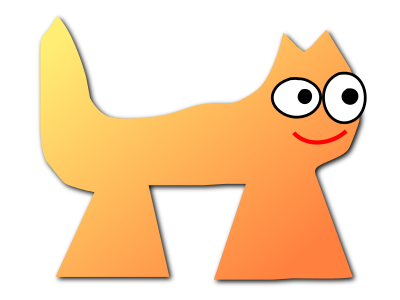Sortix main manual
This manual documents Sortix main. You can instead view this document in the latest official manual.
| FFMPEG-DEVICES(1) | FFMPEG-DEVICES(1) |
NAME
ffmpeg-devices - FFmpeg devicesDESCRIPTION
This document describes the input and output devices provided by the libavdevice library.DEVICE OPTIONS
The libavdevice library provides the same interface as libavformat. Namely, an input device is considered like a demuxer, and an output device like a muxer, and the interface and generic device options are the same provided by libavformat (see the ffmpeg-formats manual).INPUT DEVICES
Input devices are configured elements in FFmpeg which enable accessing the data coming from a multimedia device attached to your system.alsa
ALSA (Advanced Linux Sound Architecture) input device.hw:<CARD>[,<DEV>[,<SUBDEV>]]
ffmpeg -f alsa -i hw:0 alsaout.wav
- sample_rate
- Set the sample rate in Hz. Default is 48000.
- channels
- Set the number of channels. Default is 2.
android_camera
Android camera input device.- video_size
- Set the video size given as a string such as 640x480 or hd720. Falls back to the first available configuration reported by Android if requested video size is not available or by default.
- framerate
- Set the video framerate. Falls back to the first available configuration reported by Android if requested framerate is not available or by default (-1).
- camera_index
- Set the index of the camera to use. Default is 0.
- input_queue_size
- Set the maximum number of frames to buffer. Default is 5.
avfoundation
AVFoundation input device.-i "[[VIDEO]:[AUDIO]]"
B<-video_device_index E<lt>INDEXE<gt>>
B<-audio_device_index E<lt>INDEXE<gt>>
- "default"
- Select the AVFoundation default device of the corresponding type.
- "none"
- Do not record the corresponding media type. This is equivalent to specifying an empty device name or index.
- -list_devices <TRUE|FALSE>
- If set to true, a list of all available input devices is given showing all device names and indices.
- -video_device_index <INDEX>
- Specify the video device by its index. Overrides anything given in the input filename.
- -audio_device_index <INDEX>
- Specify the audio device by its index. Overrides anything given in the input filename.
- -pixel_format <FORMAT>
-
Request the video device to use a specific pixel format. If the specified format is not supported, a list of available formats is given and the first one in this list is used instead. Available pixel formats are: "monob, rgb555be, rgb555le, rgb565be, rgb565le, rgb24, bgr24, 0rgb, bgr0, 0bgr, rgb0,
bgr48be, uyvy422, yuva444p, yuva444p16le, yuv444p, yuv422p16, yuv422p10, yuv444p10,
yuv420p, nv12, yuyv422, gray"
- -framerate
- Set the grabbing frame rate. Default is "ntsc", corresponding to a frame rate of "30000/1001".
- -video_size
- Set the video frame size.
- -capture_cursor
- Capture the mouse pointer. Default is 0.
- -capture_mouse_clicks
- Capture the screen mouse clicks. Default is 0.
- -capture_raw_data
- Capture the raw device data. Default is 0. Using this option may result in receiving the underlying data delivered to the AVFoundation framework. E.g. for muxed devices that sends raw DV data to the framework (like tape-based camcorders), setting this option to false results in extracted video frames captured in the designated pixel format only. Setting this option to true results in receiving the raw DV stream untouched.
- •
-
Print the list of AVFoundation supported devices and exit:
$ ffmpeg -f avfoundation -list_devices true -i ""
- •
-
Record video from video device 0 and audio from audio device 0 into out.avi:
$ ffmpeg -f avfoundation -i "0:0" out.avi
- •
-
Record video from video device 2 and audio from audio device 1 into out.avi:
$ ffmpeg -f avfoundation -video_device_index 2 -i ":1" out.avi
- •
-
Record video from the system default video device using the pixel format bgr0 and do not record any audio into out.avi:
$ ffmpeg -f avfoundation -pixel_format bgr0 -i "default:none" out.avi
- •
-
Record raw DV data from a suitable input device and write the output into out.dv:
$ ffmpeg -f avfoundation -capture_raw_data true -i "zr100:none" out.dv
bktr
BSD video input device.- framerate
- Set the frame rate.
- video_size
- Set the video frame size. Default is "vga".
- standard
- Available values are:
- pal
- ntsc
- secam
- paln
- palm
- ntscj
decklink
The decklink input device provides capture capabilities for Blackmagic DeckLink devices.- list_devices
- If set to true, print a list of devices and exit. Defaults to false. This option is deprecated, please use the "-sources" option of ffmpeg to list the available input devices.
- list_formats
- If set to true, print a list of supported formats and exit. Defaults to false.
- format_code <FourCC>
- This sets the input video format to the format given by the FourCC. To see the supported values of your device(s) use list_formats. Note that there is a FourCC 'pal ' that can also be used as pal (3 letters). Default behavior is autodetection of the input video format, if the hardware supports it.
- raw_format
- Set the pixel format of the captured video. Available values are:
- auto
- This is the default which means 8-bit YUV 422 or 8-bit ARGB if format autodetection is used, 8-bit YUV 422 otherwise.
- uyvy422
- 8-bit YUV 422.
- yuv422p10
- 10-bit YUV 422.
- argb
- 8-bit RGB.
- bgra
- 8-bit RGB.
- rgb10
- 10-bit RGB.
- teletext_lines
-
If set to nonzero, an additional teletext stream will be captured from the vertical ancillary data. Both SD PAL (576i) and HD (1080i or 1080p) sources are supported. In case of HD sources, OP47 packets are decoded.This option is a bitmask of the SD PAL VBI lines captured, specifically lines 6 to 22, and lines 318 to 335. Line 6 is the LSB in the mask. Selected lines which do not contain teletext information will be ignored. You can use the special all constant to select all possible lines, or standard to skip lines 6, 318 and 319, which are not compatible with all receivers.For SD sources, ffmpeg needs to be compiled with "--enable-libzvbi". For HD sources, on older (pre-4K) DeckLink card models you have to capture in 10 bit mode.
- channels
- Defines number of audio channels to capture. Must be 2, 8 or 16. Defaults to 2.
- duplex_mode
-
Sets the decklink device duplex/profile mode. Must be unset, half, full, one_sub_device_full, one_sub_device_half, two_sub_device_full, four_sub_device_half Defaults to unset.Note: DeckLink SDK 11.0 have replaced the duplex property by a profile property. For the DeckLink Duo 2 and DeckLink Quad 2, a profile is shared between any 2 sub-devices that utilize the same connectors. For the DeckLink 8K Pro, a profile is shared between all 4 sub-devices. So DeckLink 8K Pro support four profiles.Valid profile modes for DeckLink 8K Pro(with DeckLink SDK >= 11.0): one_sub_device_full, one_sub_device_half, two_sub_device_full, four_sub_device_halfValid profile modes for DeckLink Quad 2 and DeckLink Duo 2: half, full
- timecode_format
-
Timecode type to include in the frame and video stream metadata. Must be none, rp188vitc, rp188vitc2, rp188ltc, rp188hfr, rp188any, vitc, vitc2, or serial. Defaults to none (not included).In order to properly support 50/60 fps timecodes, the ordering of the queried timecode types for rp188any is HFR, VITC1, VITC2 and LTC for >30 fps content. Note that this is slightly different to the ordering used by the DeckLink API, which is HFR, VITC1, LTC, VITC2.
- video_input
- Sets the video input source. Must be unset, sdi, hdmi, optical_sdi, component, composite or s_video. Defaults to unset.
- audio_input
- Sets the audio input source. Must be unset, embedded, aes_ebu, analog, analog_xlr, analog_rca or microphone. Defaults to unset.
- video_pts
- Sets the video packet timestamp source. Must be video, audio, reference, wallclock or abs_wallclock. Defaults to video.
- audio_pts
- Sets the audio packet timestamp source. Must be video, audio, reference, wallclock or abs_wallclock. Defaults to audio.
- draw_bars
- If set to true, color bars are drawn in the event of a signal loss. Defaults to true.
- queue_size
- Sets maximum input buffer size in bytes. If the buffering reaches this value, incoming frames will be dropped. Defaults to 1073741824.
- audio_depth
- Sets the audio sample bit depth. Must be 16 or 32. Defaults to 16.
- decklink_copyts
- If set to true, timestamps are forwarded as they are without removing the initial offset. Defaults to false.
- timestamp_align
- Capture start time alignment in seconds. If set to nonzero, input frames are dropped till the system timestamp aligns with configured value. Alignment difference of up to one frame duration is tolerated. This is useful for maintaining input synchronization across N different hardware devices deployed for 'N-way' redundancy. The system time of different hardware devices should be synchronized with protocols such as NTP or PTP, before using this option. Note that this method is not foolproof. In some border cases input synchronization may not happen due to thread scheduling jitters in the OS. Either sync could go wrong by 1 frame or in a rarer case timestamp_align seconds. Defaults to 0.
- wait_for_tc (bool)
- Drop frames till a frame with timecode is received. Sometimes serial timecode isn't received with the first input frame. If that happens, the stored stream timecode will be inaccurate. If this option is set to true, input frames are dropped till a frame with timecode is received. Option timecode_format must be specified. Defaults to false.
- enable_klv(bool)
- If set to true, extracts KLV data from VANC and outputs KLV packets. KLV VANC packets are joined based on MID and PSC fields and aggregated into one KLV packet. Defaults to false.
- •
-
List input devices:
ffmpeg -sources decklink
- •
-
List supported formats:
ffmpeg -f decklink -list_formats 1 -i 'Intensity Pro'
- •
-
Capture video clip at 1080i50:
ffmpeg -format_code Hi50 -f decklink -i 'Intensity Pro' -c:a copy -c:v copy output.avi
- •
-
Capture video clip at 1080i50 10 bit:
ffmpeg -raw_format yuv422p10 -format_code Hi50 -f decklink -i 'UltraStudio Mini Recorder' -c:a copy -c:v copy output.avi
- •
-
Capture video clip at 1080i50 with 16 audio channels:
ffmpeg -channels 16 -format_code Hi50 -f decklink -i 'UltraStudio Mini Recorder' -c:a copy -c:v copy output.avi
dshow
Windows DirectShow input device.<TYPE>=<NAME>[:<TYPE>=<NAME>]
- video_size
- Set the video size in the captured video.
- framerate
- Set the frame rate in the captured video.
- sample_rate
- Set the sample rate (in Hz) of the captured audio.
- sample_size
- Set the sample size (in bits) of the captured audio.
- channels
- Set the number of channels in the captured audio.
- list_devices
- If set to true, print a list of devices and exit.
- list_options
- If set to true, print a list of selected device's options and exit.
- video_device_number
- Set video device number for devices with the same name (starts at 0, defaults to 0).
- audio_device_number
- Set audio device number for devices with the same name (starts at 0, defaults to 0).
- pixel_format
- Select pixel format to be used by DirectShow. This may only be set when the video codec is not set or set to rawvideo.
- audio_buffer_size
- Set audio device buffer size in milliseconds (which can directly impact latency, depending on the device). Defaults to using the audio device's default buffer size (typically some multiple of 500ms). Setting this value too low can degrade performance. See also < http://msdn.microsoft.com/en-us/library/windows/desktop/dd377582(v=vs.85).aspx>
- video_pin_name
- Select video capture pin to use by name or alternative name.
- audio_pin_name
- Select audio capture pin to use by name or alternative name.
- crossbar_video_input_pin_number
- Select video input pin number for crossbar device. This will be routed to the crossbar device's Video Decoder output pin. Note that changing this value can affect future invocations (sets a new default) until system reboot occurs.
- crossbar_audio_input_pin_number
- Select audio input pin number for crossbar device. This will be routed to the crossbar device's Audio Decoder output pin. Note that changing this value can affect future invocations (sets a new default) until system reboot occurs.
- show_video_device_dialog
- If set to true, before capture starts, popup a display dialog to the end user, allowing them to change video filter properties and configurations manually. Note that for crossbar devices, adjusting values in this dialog may be needed at times to toggle between PAL (25 fps) and NTSC (29.97) input frame rates, sizes, interlacing, etc. Changing these values can enable different scan rates/frame rates and avoiding green bars at the bottom, flickering scan lines, etc. Note that with some devices, changing these properties can also affect future invocations (sets new defaults) until system reboot occurs.
- show_audio_device_dialog
- If set to true, before capture starts, popup a display dialog to the end user, allowing them to change audio filter properties and configurations manually.
- show_video_crossbar_connection_dialog
- If set to true, before capture starts, popup a display dialog to the end user, allowing them to manually modify crossbar pin routings, when it opens a video device.
- show_audio_crossbar_connection_dialog
- If set to true, before capture starts, popup a display dialog to the end user, allowing them to manually modify crossbar pin routings, when it opens an audio device.
- show_analog_tv_tuner_dialog
- If set to true, before capture starts, popup a display dialog to the end user, allowing them to manually modify TV channels and frequencies.
- show_analog_tv_tuner_audio_dialog
- If set to true, before capture starts, popup a display dialog to the end user, allowing them to manually modify TV audio (like mono vs. stereo, Language A,B or C).
- audio_device_load
- Load an audio capture filter device from file instead of searching it by name. It may load additional parameters too, if the filter supports the serialization of its properties to. To use this an audio capture source has to be specified, but it can be anything even fake one.
- audio_device_save
- Save the currently used audio capture filter device and its parameters (if the filter supports it) to a file. If a file with the same name exists it will be overwritten.
- video_device_load
- Load a video capture filter device from file instead of searching it by name. It may load additional parameters too, if the filter supports the serialization of its properties to. To use this a video capture source has to be specified, but it can be anything even fake one.
- video_device_save
- Save the currently used video capture filter device and its parameters (if the filter supports it) to a file. If a file with the same name exists it will be overwritten.
- use_video_device_timestamps
- If set to false, the timestamp for video frames will be derived from the wallclock instead of the timestamp provided by the capture device. This allows working around devices that provide unreliable timestamps.
- •
-
Print the list of DirectShow supported devices and exit:
$ ffmpeg -list_devices true -f dshow -i dummy
- •
-
Open video device Camera:
$ ffmpeg -f dshow -i video="Camera"
- •
-
Open second video device with name Camera:
$ ffmpeg -f dshow -video_device_number 1 -i video="Camera"
- •
-
Open video device Camera and audio device Microphone:
$ ffmpeg -f dshow -i video="Camera":audio="Microphone"
- •
-
Print the list of supported options in selected device and exit:
$ ffmpeg -list_options true -f dshow -i video="Camera"
- •
-
Specify pin names to capture by name or alternative name, specify alternative device name:
$ ffmpeg -f dshow -audio_pin_name "Audio Out" -video_pin_name 2 -i video=video="@device_pnp_\\?\pci#ven_1a0a&dev_6200&subsys_62021461&rev_01#4&e2c7dd6&0&00e1#{65e8773d-8f56-11d0-a3b9-00a0c9223196}\{ca465100-deb0-4d59-818f-8c477184adf6}":audio="Microphone"
- •
-
Configure a crossbar device, specifying crossbar pins, allow user to adjust video capture properties at startup:
$ ffmpeg -f dshow -show_video_device_dialog true -crossbar_video_input_pin_number 0
-crossbar_audio_input_pin_number 3 -i video="AVerMedia BDA Analog Capture":audio="AVerMedia BDA Analog Capture"
fbdev
Linux framebuffer input device.ffmpeg -f fbdev -framerate 10 -i /dev/fb0 out.avi
ffmpeg -f fbdev -framerate 1 -i /dev/fb0 -frames:v 1 screenshot.jpeg
- framerate
- Set the frame rate. Default is 25.
gdigrab
Win32 GDI-based screen capture device.desktop
title=<window_title>
ffmpeg -f gdigrab -framerate 6 -i desktop out.mpg
ffmpeg -f gdigrab -framerate 6 -offset_x 10 -offset_y 20 -video_size vga -i desktop out.mpg
ffmpeg -f gdigrab -framerate 6 -i title=Calculator out.mpg
- draw_mouse
- Specify whether to draw the mouse pointer. Use the value 0 to not draw the pointer. Default value is 1.
- framerate
- Set the grabbing frame rate. Default value is "ntsc", corresponding to a frame rate of "30000/1001".
- show_region
-
Show grabbed region on screen.If show_region is specified with 1, then the grabbing region will be indicated on screen. With this option, it is easy to know what is being grabbed if only a portion of the screen is grabbed.Note that show_region is incompatible with grabbing the contents of a single window.For example:
ffmpeg -f gdigrab -show_region 1 -framerate 6 -video_size cif -offset_x 10 -offset_y 20 -i desktop out.mpg
- video_size
- Set the video frame size. The default is to capture the full screen if desktop is selected, or the full window size if title=window_title is selected.
- offset_x
-
When capturing a region with video_size, set the distance from the left edge of the screen or desktop.Note that the offset calculation is from the top left corner of the primary monitor on Windows. If you have a monitor positioned to the left of your primary monitor, you will need to use a negative offset_x value to move the region to that monitor.
- offset_y
-
When capturing a region with video_size, set the distance from the top edge of the screen or desktop.Note that the offset calculation is from the top left corner of the primary monitor on Windows. If you have a monitor positioned above your primary monitor, you will need to use a negative offset_y value to move the region to that monitor.
iec61883
FireWire DV/HDV input device using libiec61883.- dvtype
- Override autodetection of DV/HDV. This should only be used if auto detection does not work, or if usage of a different device type should be prohibited. Treating a DV device as HDV (or vice versa) will not work and result in undefined behavior. The values auto, dv and hdv are supported.
- dvbuffer
- Set maximum size of buffer for incoming data, in frames. For DV, this is an exact value. For HDV, it is not frame exact, since HDV does not have a fixed frame size.
- dvguid
- Select the capture device by specifying its GUID. Capturing will only be performed from the specified device and fails if no device with the given GUID is found. This is useful to select the input if multiple devices are connected at the same time. Look at /sys/bus/firewire/devices to find out the GUIDs.
- •
-
Grab and show the input of a FireWire DV/HDV device.
ffplay -f iec61883 -i auto
- •
-
Grab and record the input of a FireWire DV/HDV device, using a packet buffer of 100000 packets if the source is HDV.
ffmpeg -f iec61883 -i auto -dvbuffer 100000 out.mpg
jack
JACK input device.# Create a JACK writable client with name "ffmpeg".
$ ffmpeg -f jack -i ffmpeg -y out.wav
# Start the sample jack_metro readable client.
$ jack_metro -b 120 -d 0.2 -f 4000
# List the current JACK clients.
$ jack_lsp -c
system:capture_1
system:capture_2
system:playback_1
system:playback_2
ffmpeg:input_1
metro:120_bpm
# Connect metro to the ffmpeg writable client.
$ jack_connect metro:120_bpm ffmpeg:input_1
- channels
- Set the number of channels. Default is 2.
kmsgrab
KMS video input device.- device
- DRM device to capture on. Defaults to /dev/dri/card0.
- format
- Pixel format of the framebuffer. This can be autodetected if you are running Linux 5.7 or later, but needs to be provided for earlier versions. Defaults to bgr0, which is the most common format used by the Linux console and Xorg X server.
- format_modifier
- Format modifier to signal on output frames. This is necessary to import correctly into some APIs. It can be autodetected if you are running Linux 5.7 or later, but will need to be provided explicitly when needed in earlier versions. See the libdrm documentation for possible values.
- crtc_id
- KMS CRTC ID to define the capture source. The first active plane on the given CRTC will be used.
- plane_id
- KMS plane ID to define the capture source. Defaults to the first active plane found if neither crtc_id nor plane_id are specified.
- framerate
- Framerate to capture at. This is not synchronised to any page flipping or framebuffer changes - it just defines the interval at which the framebuffer is sampled. Sampling faster than the framebuffer update rate will generate independent frames with the same content. Defaults to 30.
- •
-
Capture from the first active plane, download the result to normal frames and encode. This will only work if the framebuffer is both linear and mappable - if not, the result may be scrambled or fail to download.
ffmpeg -f kmsgrab -i - -vf 'hwdownload,format=bgr0' output.mp4
- •
-
Capture from CRTC ID 42 at 60fps, map the result to VAAPI, convert to NV12 and encode as H.264.
ffmpeg -crtc_id 42 -framerate 60 -f kmsgrab -i - -vf 'hwmap=derive_device=vaapi,scale_vaapi=w=1920:h=1080:format=nv12' -c:v h264_vaapi output.mp4
- •
-
To capture only part of a plane the output can be cropped - this can be used to capture a single window, as long as it has a known absolute position and size. For example, to capture and encode the middle quarter of a 1920x1080 plane:
ffmpeg -f kmsgrab -i - -vf 'hwmap=derive_device=vaapi,crop=960:540:480:270,scale_vaapi=960:540:nv12' -c:v h264_vaapi output.mp4
lavfi
Libavfilter input virtual device.- graph
-
Specify the filtergraph to use as input. Each video open output must be labelled by a unique string of the form "out N", where N is a number starting from 0 corresponding to the mapped input stream generated by the device. The first unlabelled output is automatically assigned to the "out0" label, but all the others need to be specified explicitly.The suffix "+subcc" can be appended to the output label to create an extra stream with the closed captions packets attached to that output (experimental; only for EIA-608 / CEA-708 for now). The subcc streams are created after all the normal streams, in the order of the corresponding stream. For example, if there is "out19+subcc", "out7+subcc" and up to "out42", the stream #43 is subcc for stream #7 and stream #44 is subcc for stream #19.If not specified defaults to the filename specified for the input device.
- graph_file
- Set the filename of the filtergraph to be read and sent to the other filters. Syntax of the filtergraph is the same as the one specified by the option graph.
- dumpgraph
- Dump graph to stderr.
- •
-
Create a color video stream and play it back with ffplay:
ffplay -f lavfi -graph "color=c=pink [out0]" dummy
- •
-
As the previous example, but use filename for specifying the graph description, and omit the "out0" label:
ffplay -f lavfi color=c=pink
- •
-
Create three different video test filtered sources and play them:
ffplay -f lavfi -graph "testsrc [out0]; testsrc,hflip [out1]; testsrc,negate [out2]" test3
- •
-
Read an audio stream from a file using the amovie source and play it back with ffplay:
ffplay -f lavfi "amovie=test.wav"
- •
-
Read an audio stream and a video stream and play it back with ffplay:
ffplay -f lavfi "movie=test.avi[out0];amovie=test.wav[out1]"
- •
-
Dump decoded frames to images and closed captions to a file (experimental):
ffmpeg -f lavfi -i "movie=test.ts[out0+subcc]" -map v frame%08d.png -map s -c copy -f rawvideo subcc.bin
libcdio
Audio-CD input device based on libcdio.ffmpeg -f libcdio -i /dev/sr0 cd.wav
- speed
-
Set drive reading speed. Default value is 0.The speed is specified CD-ROM speed units. The speed is set through the libcdio "cdio_cddap_speed_set" function. On many CD-ROM drives, specifying a value too large will result in using the fastest speed.
- paranoia_mode
- Set paranoia recovery mode flags. It accepts one of the following values:
- disable
- verify
- overlap
- neverskip
- full
libdc1394
IIDC1394 input device, based on libdc1394 and libraw1394.- framerate
- Set the frame rate. Default is "ntsc", corresponding to a frame rate of "30000/1001".
- pixel_format
- Select the pixel format. Default is "uyvy422".
- video_size
- Set the video size given as a string such as "640x480" or "hd720". Default is "qvga".
openal
The OpenAL input device provides audio capture on all systems with a working OpenAL 1.1 implementation.- Creative
- The official Windows implementation, providing hardware acceleration with supported devices and software fallback. See < http://openal.org/>.
- OpenAL Soft
- Portable, open source (LGPL) software implementation. Includes backends for the most common sound APIs on the Windows, Linux, Solaris, and BSD operating systems. See < http://kcat.strangesoft.net/openal.html>.
- Apple
- OpenAL is part of Core Audio, the official Mac OS X Audio interface. See < http://developer.apple.com/technologies/mac/audio-and-video.html>
- channels
- Set the number of channels in the captured audio. Only the values 1 (monaural) and 2 (stereo) are currently supported. Defaults to 2.
- sample_size
- Set the sample size (in bits) of the captured audio. Only the values 8 and 16 are currently supported. Defaults to 16.
- sample_rate
- Set the sample rate (in Hz) of the captured audio. Defaults to 44.1k.
- list_devices
- If set to true, print a list of devices and exit. Defaults to false.
$ ffmpeg -list_devices true -f openal -i dummy out.ogg
$ ffmpeg -f openal -i 'DR-BT101 via PulseAudio' out.ogg
$ ffmpeg -f openal -i '' out.ogg
$ ffmpeg -f openal -i 'DR-BT101 via PulseAudio' out1.ogg -f openal -i 'ALSA Default' out2.ogg
oss
Open Sound System input device.ffmpeg -f oss -i /dev/dsp /tmp/oss.wav
- sample_rate
- Set the sample rate in Hz. Default is 48000.
- channels
- Set the number of channels. Default is 2.
pulse
PulseAudio input device.- server
- Connect to a specific PulseAudio server, specified by an IP address. Default server is used when not provided.
- name
- Specify the application name PulseAudio will use when showing active clients, by default it is the "LIBAVFORMAT_IDENT" string.
- stream_name
- Specify the stream name PulseAudio will use when showing active streams, by default it is "record".
- sample_rate
- Specify the samplerate in Hz, by default 48kHz is used.
- channels
- Specify the channels in use, by default 2 (stereo) is set.
- frame_size
- Specify the number of bytes per frame, by default it is set to 1024.
- fragment_size
- Specify the minimal buffering fragment in PulseAudio, it will affect the audio latency. By default it is unset.
- wallclock
- Set the initial PTS using the current time. Default is 1.
ffmpeg -f pulse -i default /tmp/pulse.wav
sndio
sndio input device.ffmpeg -f sndio -i /dev/audio0 /tmp/oss.wav
- sample_rate
- Set the sample rate in Hz. Default is 48000.
- channels
- Set the number of channels. Default is 2.
video4linux2, v4l2
Video4Linux2 input video device.- •
-
List supported formats for a video4linux2 device:
ffplay -f video4linux2 -list_formats all /dev/video0
- •
-
Grab and show the input of a video4linux2 device:
ffplay -f video4linux2 -framerate 30 -video_size hd720 /dev/video0
- •
-
Grab and record the input of a video4linux2 device, leave the frame rate and size as previously set:
ffmpeg -f video4linux2 -input_format mjpeg -i /dev/video0 out.mpeg
- standard
- Set the standard. Must be the name of a supported standard. To get a list of the supported standards, use the list_standards option.
- channel
- Set the input channel number. Default to -1, which means using the previously selected channel.
- video_size
- Set the video frame size. The argument must be a string in the form WIDTHxHEIGHT or a valid size abbreviation.
- pixel_format
- Select the pixel format (only valid for raw video input).
- input_format
- Set the preferred pixel format (for raw video) or a codec name. This option allows one to select the input format, when several are available.
- framerate
- Set the preferred video frame rate.
- list_formats
-
List available formats (supported pixel formats, codecs, and frame sizes) and exit.Available values are:
- all
- Show all available (compressed and non-compressed) formats.
- raw
- Show only raw video (non-compressed) formats.
- compressed
- Show only compressed formats.
- list_standards
-
List supported standards and exit.Available values are:
- all
- Show all supported standards.
- timestamps, ts
-
Set type of timestamps for grabbed frames.Available values are:
- default
- Use timestamps from the kernel.
- abs
- Use absolute timestamps (wall clock).
- mono2abs
- Force conversion from monotonic to absolute timestamps.
- use_libv4l2
- Use libv4l2 (v4l-utils) conversion functions. Default is 0.
vfwcap
VfW (Video for Windows) capture input device.- video_size
- Set the video frame size.
- framerate
- Set the grabbing frame rate. Default value is "ntsc", corresponding to a frame rate of "30000/1001".
x11grab
X11 video input device.[<hostname>]:<display_number>.<screen_number>[+<x_offset>,<y_offset>]
ffmpeg -f x11grab -framerate 25 -video_size cif -i :0.0 out.mpg
ffmpeg -f x11grab -framerate 25 -video_size cif -i :0.0+10,20 out.mpg
- select_region
- Specify whether to select the grabbing area graphically using the pointer. A value of 1 prompts the user to select the grabbing area graphically by clicking and dragging. A single click with no dragging will select the whole screen. A region with zero width or height will also select the whole screen. This option overwrites the video_size, grab_x, and grab_y options. Default value is 0.
- draw_mouse
- Specify whether to draw the mouse pointer. A value of 0 specifies not to draw the pointer. Default value is 1.
- follow_mouse
-
Make the grabbed area follow the mouse. The argument can be "centered" or a number of pixels PIXELS.When it is specified with "centered", the grabbing region follows the mouse pointer and keeps the pointer at the center of region; otherwise, the region follows only when the mouse pointer reaches within PIXELS (greater than zero) to the edge of region.For example:
ffmpeg -f x11grab -follow_mouse centered -framerate 25 -video_size cif -i :0.0 out.mpg
To follow only when the mouse pointer reaches within 100 pixels to edge:
ffmpeg -f x11grab -follow_mouse 100 -framerate 25 -video_size cif -i :0.0 out.mpg
- framerate
- Set the grabbing frame rate. Default value is "ntsc", corresponding to a frame rate of "30000/1001".
- show_region
-
Show grabbed region on screen.If show_region is specified with 1, then the grabbing region will be indicated on screen. With this option, it is easy to know what is being grabbed if only a portion of the screen is grabbed.
- region_border
-
Set the region border thickness if -show_region 1 is used. Range is 1 to 128 and default is 3 (XCB-based x11grab only).For example:
ffmpeg -f x11grab -show_region 1 -framerate 25 -video_size cif -i :0.0+10,20 out.mpg
With follow_mouse:
ffmpeg -f x11grab -follow_mouse centered -show_region 1 -framerate 25 -video_size cif -i :0.0 out.mpg
- window_id
-
Grab this window, instead of the whole screen. Default value is 0, which maps to the whole screen (root window).The id of a window can be found using the xwininfo program, possibly with options -tree and -root.If the window is later enlarged, the new area is not recorded. Video ends when the window is closed, unmapped (i.e., iconified) or shrunk beyond the video size (which defaults to the initial window size).This option disables options follow_mouse and select_region.
- video_size
- Set the video frame size. Default is the full desktop or window.
- grab_x
- grab_y
- Set the grabbing region coordinates. They are expressed as offset from the top left corner of the X11 window and correspond to the x_offset and y_offset parameters in the device name. The default value for both options is 0.
OUTPUT DEVICES
Output devices are configured elements in FFmpeg that can write multimedia data to an output device attached to your system.alsa
ALSA (Advanced Linux Sound Architecture) output device.- •
-
Play a file on default ALSA device:
ffmpeg -i INPUT -f alsa default
- •
-
Play a file on soundcard 1, audio device 7:
ffmpeg -i INPUT -f alsa hw:1,7
AudioToolbox
AudioToolbox output device.B<-audio_device_index E<lt>INDEXE<gt>>
- -audio_device_index <INDEX>
- Specify the audio device by its index. Overrides anything given in the output filename.
- •
-
Print the list of supported devices and output a sine wave to the default device:
$ ffmpeg -f lavfi -i sine=r=44100 -f audiotoolbox -list_devices true -
- •
-
Output a sine wave to the device with the index 2, overriding any output filename:
$ ffmpeg -f lavfi -i sine=r=44100 -f audiotoolbox -audio_device_index 2 -
caca
CACA output device.- window_title
- Set the CACA window title, if not specified default to the filename specified for the output device.
- window_size
- Set the CACA window size, can be a string of the form widthxheight or a video size abbreviation. If not specified it defaults to the size of the input video.
- driver
- Set display driver.
- algorithm
- Set dithering algorithm. Dithering is necessary because the picture being rendered has usually far more colours than the available palette. The accepted values are listed with "-list_dither algorithms".
- antialias
- Set antialias method. Antialiasing smoothens the rendered image and avoids the commonly seen staircase effect. The accepted values are listed with "-list_dither antialiases".
- charset
- Set which characters are going to be used when rendering text. The accepted values are listed with "-list_dither charsets".
- color
- Set color to be used when rendering text. The accepted values are listed with "-list_dither colors".
- list_drivers
- If set to true, print a list of available drivers and exit.
- list_dither
- List available dither options related to the argument. The argument must be one of "algorithms", "antialiases", "charsets", "colors".
- •
-
The following command shows the ffmpeg output is an CACA window, forcing its size to 80x25:
ffmpeg -i INPUT -c:v rawvideo -pix_fmt rgb24 -window_size 80x25 -f caca -
- •
-
Show the list of available drivers and exit:
ffmpeg -i INPUT -pix_fmt rgb24 -f caca -list_drivers true -
- •
-
Show the list of available dither colors and exit:
ffmpeg -i INPUT -pix_fmt rgb24 -f caca -list_dither colors -
decklink
The decklink output device provides playback capabilities for Blackmagic DeckLink devices.- list_devices
- If set to true, print a list of devices and exit. Defaults to false. This option is deprecated, please use the "-sinks" option of ffmpeg to list the available output devices.
- list_formats
- If set to true, print a list of supported formats and exit. Defaults to false.
- preroll
- Amount of time to preroll video in seconds. Defaults to 0.5.
- duplex_mode
-
Sets the decklink device duplex/profile mode. Must be unset, half, full, one_sub_device_full, one_sub_device_half, two_sub_device_full, four_sub_device_half Defaults to unset.Note: DeckLink SDK 11.0 have replaced the duplex property by a profile property. For the DeckLink Duo 2 and DeckLink Quad 2, a profile is shared between any 2 sub-devices that utilize the same connectors. For the DeckLink 8K Pro, a profile is shared between all 4 sub-devices. So DeckLink 8K Pro support four profiles.Valid profile modes for DeckLink 8K Pro(with DeckLink SDK >= 11.0): one_sub_device_full, one_sub_device_half, two_sub_device_full, four_sub_device_halfValid profile modes for DeckLink Quad 2 and DeckLink Duo 2: half, full
- timing_offset
- Sets the genlock timing pixel offset on the used output. Defaults to unset.
- link
- Sets the SDI video link configuration on the used output. Must be unset, single link SDI, dual link SDI or quad link SDI. Defaults to unset.
- sqd
- Enable Square Division Quad Split mode for Quad-link SDI output. Must be unset, true or false. Defaults to unset.
- level_a
- Enable SMPTE Level A mode on the used output. Must be unset, true or false. Defaults to unset.
- •
-
List output devices:
ffmpeg -sinks decklink
- •
-
List supported formats:
ffmpeg -i test.avi -f decklink -list_formats 1 'DeckLink Mini Monitor'
- •
-
Play video clip:
ffmpeg -i test.avi -f decklink -pix_fmt uyvy422 'DeckLink Mini Monitor'
- •
-
Play video clip with non-standard framerate or video size:
ffmpeg -i test.avi -f decklink -pix_fmt uyvy422 -s 720x486 -r 24000/1001 'DeckLink Mini Monitor'
fbdev
Linux framebuffer output device.- xoffset
- yoffset
- Set x/y coordinate of top left corner. Default is 0.
ffmpeg -re -i INPUT -c:v rawvideo -pix_fmt bgra -f fbdev /dev/fb0
opengl
OpenGL output device.- background
- Set background color. Black is a default.
- no_window
- Disables default SDL window when set to non-zero value. Application must provide OpenGL context and both "window_size_cb" and "window_swap_buffers_cb" callbacks when set.
- window_title
- Set the SDL window title, if not specified default to the filename specified for the output device. Ignored when no_window is set.
- window_size
- Set preferred window size, can be a string of the form widthxheight or a video size abbreviation. If not specified it defaults to the size of the input video, downscaled according to the aspect ratio. Mostly usable when no_window is not set.
ffmpeg -i INPUT -f opengl "window title"
oss
OSS (Open Sound System) output device.pulse
PulseAudio output device.- server
- Connect to a specific PulseAudio server, specified by an IP address. Default server is used when not provided.
- name
- Specify the application name PulseAudio will use when showing active clients, by default it is the "LIBAVFORMAT_IDENT" string.
- stream_name
- Specify the stream name PulseAudio will use when showing active streams, by default it is set to the specified output name.
- device
- Specify the device to use. Default device is used when not provided. List of output devices can be obtained with command pactl list sinks.
- buffer_size
- buffer_duration
-
Control the size and duration of the PulseAudio buffer. A small buffer gives more control, but requires more frequent updates.buffer_size specifies size in bytes while buffer_duration specifies duration in milliseconds.When both options are provided then the highest value is used (duration is recalculated to bytes using stream parameters). If they are set to 0 (which is default), the device will use the default PulseAudio duration value. By default PulseAudio set buffer duration to around 2 seconds.
- prebuf
- Specify pre-buffering size in bytes. The server does not start with playback before at least prebuf bytes are available in the buffer. By default this option is initialized to the same value as buffer_size or buffer_duration (whichever is bigger).
- minreq
- Specify minimum request size in bytes. The server does not request less than minreq bytes from the client, instead waits until the buffer is free enough to request more bytes at once. It is recommended to not set this option, which will initialize this to a value that is deemed sensible by the server.
ffmpeg -i INPUT -f pulse "stream name"
sdl
SDL (Simple DirectMedia Layer) output device.- window_title
- Set the SDL window title, if not specified default to the filename specified for the output device.
- icon_title
- Set the name of the iconified SDL window, if not specified it is set to the same value of window_title.
- window_size
- Set the SDL window size, can be a string of the form widthxheight or a video size abbreviation. If not specified it defaults to the size of the input video, downscaled according to the aspect ratio.
- window_x
- window_y
- Set the position of the window on the screen.
- window_fullscreen
- Set fullscreen mode when non-zero value is provided. Default value is zero.
- window_enable_quit
- Enable quit action (using window button or keyboard key) when non-zero value is provided. Default value is 1 (enable quit action)
- q, ESC
- Quit the device immediately.
ffmpeg -i INPUT -c:v rawvideo -pix_fmt yuv420p -window_size qcif -f sdl "SDL output"
sndio
sndio audio output device.v4l2
Video4Linux2 output device.xv
XV (XVideo) output device.- display_name
-
Specify the hardware display name, which determines the display and communications domain to be used.The display name or DISPLAY environment variable can be a string in the format hostname[:number[.screen_number]].hostname specifies the name of the host machine on which the display is physically attached. number specifies the number of the display server on that host machine. screen_number specifies the screen to be used on that server.If unspecified, it defaults to the value of the DISPLAY environment variable.For example, "dual-headed:0.1" would specify screen 1 of display 0 on the machine named ``dual-headed''.Check the X11 specification for more detailed information about the display name format.
- window_id
- When set to non-zero value then device doesn't create new window, but uses existing one with provided window_id. By default this options is set to zero and device creates its own window.
- window_size
- Set the created window size, can be a string of the form widthxheight or a video size abbreviation. If not specified it defaults to the size of the input video. Ignored when window_id is set.
- window_x
- window_y
- Set the X and Y window offsets for the created window. They are both set to 0 by default. The values may be ignored by the window manager. Ignored when window_id is set.
- window_title
- Set the window title, if not specified default to the filename specified for the output device. Ignored when window_id is set.
- •
-
Decode, display and encode video input with ffmpeg at the same time:
ffmpeg -i INPUT OUTPUT -f xv display
- •
-
Decode and display the input video to multiple X11 windows:
ffmpeg -i INPUT -f xv normal -vf negate -f xv negated