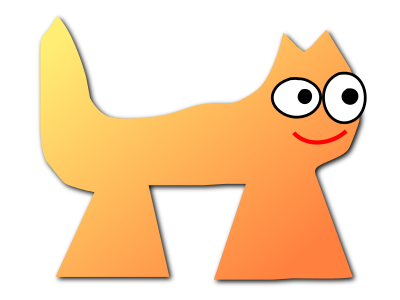Sortix cross-volatile manual
This manual documents Sortix cross-volatile. You can instead view this document in the latest official manual.
NAME
autoupgrade.conf — automatic upgrade configurationSYNOPSIS
| /etc/autoupgrade.conf |
DESCRIPTION
autoupgrade.conf configures sysupgrade(8) to do an automatic operating system upgrade(7).- accept_defaults=[no | yes] (default no)
- Accept the default answer (if any) to questions that were not configured in autoupgrade.conf? This feature makes upgrades entirely automated even if unexpected questions are asked, although the essential questions must be answered.
-
countdown=seconds (
default10) - Count down for this many seconds with a warning that an automated upgrade is about to happen? The countdown happens if accept_defaults=yes or if the ready and confirm_upgrrade questions are answered.
- ignore_missing_programs=[no | yes] (default no)
- Ignore if the upgrader environment does not have the needed ports installed? This situation ordinarily does not happen.
- ready=affirmation
-
Are you ready to begin the upgrade process? This is a human readable positive affirmation of your choice that you're ready to upgrade, useful for fully automated upgrades. Not answering this question is useful for semi-automated upgrades where one would acknowledge the upgrades before it's begun. It also provides the opportunity to escape to a shell before upgrading.The ready! question is convenient for running shell commands before the upgrade begins.
- kblayout=[default | layout] (default default)
- Switch to this keyboard layout using chkblayout(1)?
- videomode=[no | yes | WIDTHxHEIGHTxBPP] (default yes)
-
Interactively select a graphics resolution using chvideomode(1) or non-interactively set it to the specified resolution?If the upgrade is non-interactive with accept_defaults=true, then the default is instead no.
- consent_fsck=[no | yes] (default yes)
- Automatically repair inconsistent filesystems with fsck(8) when probing for existing installations?
- run_installer_instead=[no | yes] (default yes)
-
Run the sysinstall(8) installer instead if no installations were found?This answer is useful combined with autoinstall.conf(5) to either install or upgrade the operating system, regardless of what is already installed on the machine.
- which_installaton=block-device
- The name of the block-device containing the root filesystem to upgrade? This question is only asked if multiple installations were found.
- switch_architecture=[no | yes] (default no)
-
Switch the installation to another architecture?Such upgrades are not supported and may corrupt the installation.
- downgrade_release=[no | yes] (default no)
-
Downgrade the installation to an earlier release?Such upgrades are not supported and may corrupt the installation.
- skip_release=[no | yes] (default no)
-
Skip upgrading to a release that ordinarily must be upgraded to first?Such upgrades are not supported and may corrupt the installation.
- downgrade_abi=[no | yes] (default no)
-
Downgrade the installation to an earlier ABI?Such upgrades are not supported and may corrupt the installation.
- cancel_pending_sysmerge=[no | yes] (default yes)
- Cancel an existing pending sysmerge(8) upgrade?
- confirm_upgrade=[no | yes | exit | poweroff | reboot | halt] (default yes)
-
Upgrade the operating system or abort the upgrade? This is the final confirmation before the operating system is upgraded.The confirm_upgrade! question is convenient for running shell commands before the upgrade step. The working directory is the root filesystem of the installation with all filesystems mounted. Note how chroot(8) command may not work as intended at this point since the ABI may have incompatibly changed.
- confirm_grub_install=confirmation
- If the GRUB bootloader is not accepted, then acknowledge that you have seen the instructions telling you how to manually arrange bootloading by adding the contents of etc/default/grub.d/10_sortix.include to /etc/default/40_custom of an existing GRUB installation and then running update-grub(8).
- finally=[exit | poweroff | reboot | halt | boot] (default boot)
-
What action should be taken when the upgrade is finished?The finally! question is convenient for running shell commands once the upgrade is complete to customize the upgraded installation. The working directory is the root filesystem of the installation with all filesystems mounted. The
chroot -d .command is useful to chroot(8) into the root filesystem to run commands with the /dev filesystem mounted.
FILES
- /etc/autoupgrade.conf
- Automatic upgrade configuration.
EXAMPLES
Fully automated upgrade
To perform a fully automated upgrade with, create autoupgrade.conf:accept_defaults=yes
tix-iso-liveconfig --autoupgrade=autoupgrade.conf liveconfig tix-iso-bootconfig \ --liveconfig=liveconfig --default=1 --random-seed \ bootconfig tix-iso-add sortix.iso bootconfig -o autosortix.iso